5 Free & Low-Cost Video Editors for Beginners (2025)
Introduction: Why This Guide Matters
After countless late-night trial runs with clunky timelines and “free” apps that sneak in watermarks, I finally found a streamlined path to professional-looking videos without breaking the bank. If you’re taking your first steps as a creator, this is the guide I wish I’d had in 2025. No more download regrets or wasted exports—just five reliable editors, practical setup instructions, and real-world tips so you can publish faster and with confidence.
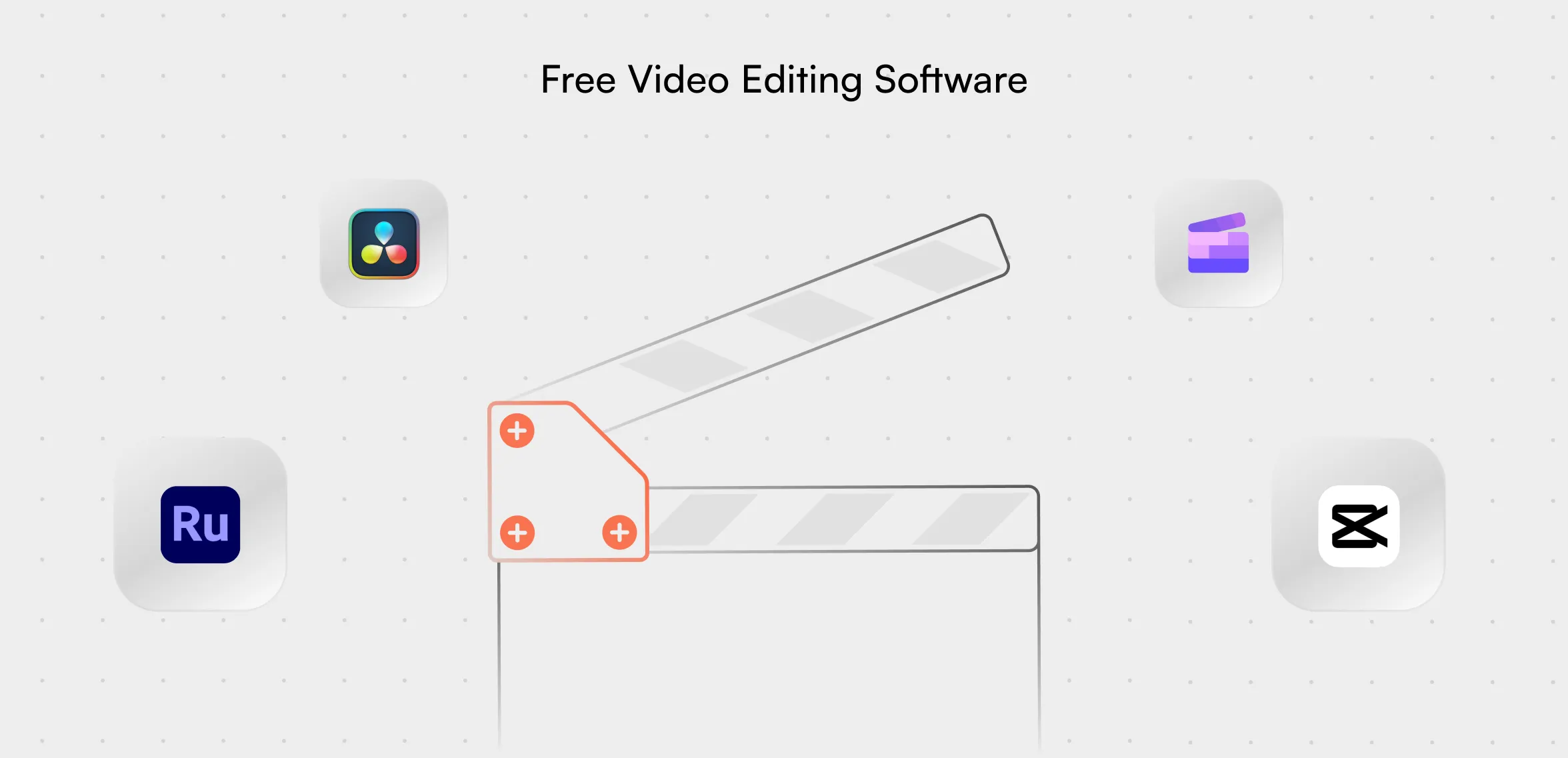
What You Need Before You Start
- Device: Windows or Mac laptop/desktop, or a reliable smartphone. Some editors also work in a browser.
- Source Clips: A few raw footage files to practice trimming and arranging.
- Internet Connection: Needed for downloads, updates, cloud services, and templates.
- Optional Accessories: Headphones for audio checks and external storage for large project files.
- Time Investment: Allocate 20–60 minutes for installing, exploring, and completing your first edit.
Top 5 Editors at a Glance
-
PowerDirector (Free & Paid)
Platforms: Windows, Mac
Highlights: Intuitive interface, AI-driven effects (auto-caption, motion tracking), no watermark in free version, huge library of transitions and templates.
Best For: Creators who want quick, polished results without a watermark. -
DaVinci Resolve (Free & Paid)
Platforms: Windows, Mac, Linux
Highlights: Professional color grading, advanced editing tools, no watermark, extensive online tutorials.
Best For: Beginners aiming for cinematic looks and planning to scale up to pro workflows. -
Clipchamp (Browser, Free & Paid)
Platforms: Any web browser, Windows app
Highlights: Instant browser access, social media templates, drag-and-drop simplicity.
Best For: Chromebook users and those focused on short-form vertical videos. -
Wondershare Filmora (Free Trial & Paid)
Platforms: Windows, Mac
Highlights: Beginner automation, drag-and-drop editing, AI tools; free trial adds watermark.
Best For: Users willing to upgrade for a seamless, user-friendly experience. -
CapCut (Free)
Platforms: Windows, Mac, iOS, Android, Browser
Highlights: Mobile-first design, trending effects, auto-captions, no watermark on export.
Best For: Fast, on-the-go social media clips and mobile editing workflows.
Installation & Setup
- PowerDirector: Visit CyberLink’s website, select Free or Paid, and run the installer.
- DaVinci Resolve: Download the correct OS version from Blackmagic Design and follow the prompts.
- Clipchamp: Go to clipchamp.com to use in-browser or install the Windows app from Microsoft Store.
- Filmora: Download from Wondershare; note that the free trial includes a watermark.
- CapCut: Install the desktop/mobile app or use the web version at capcut.com.
Tip: If an installer hangs, reboot your device, disable antivirus temporarily, or free up disk space.
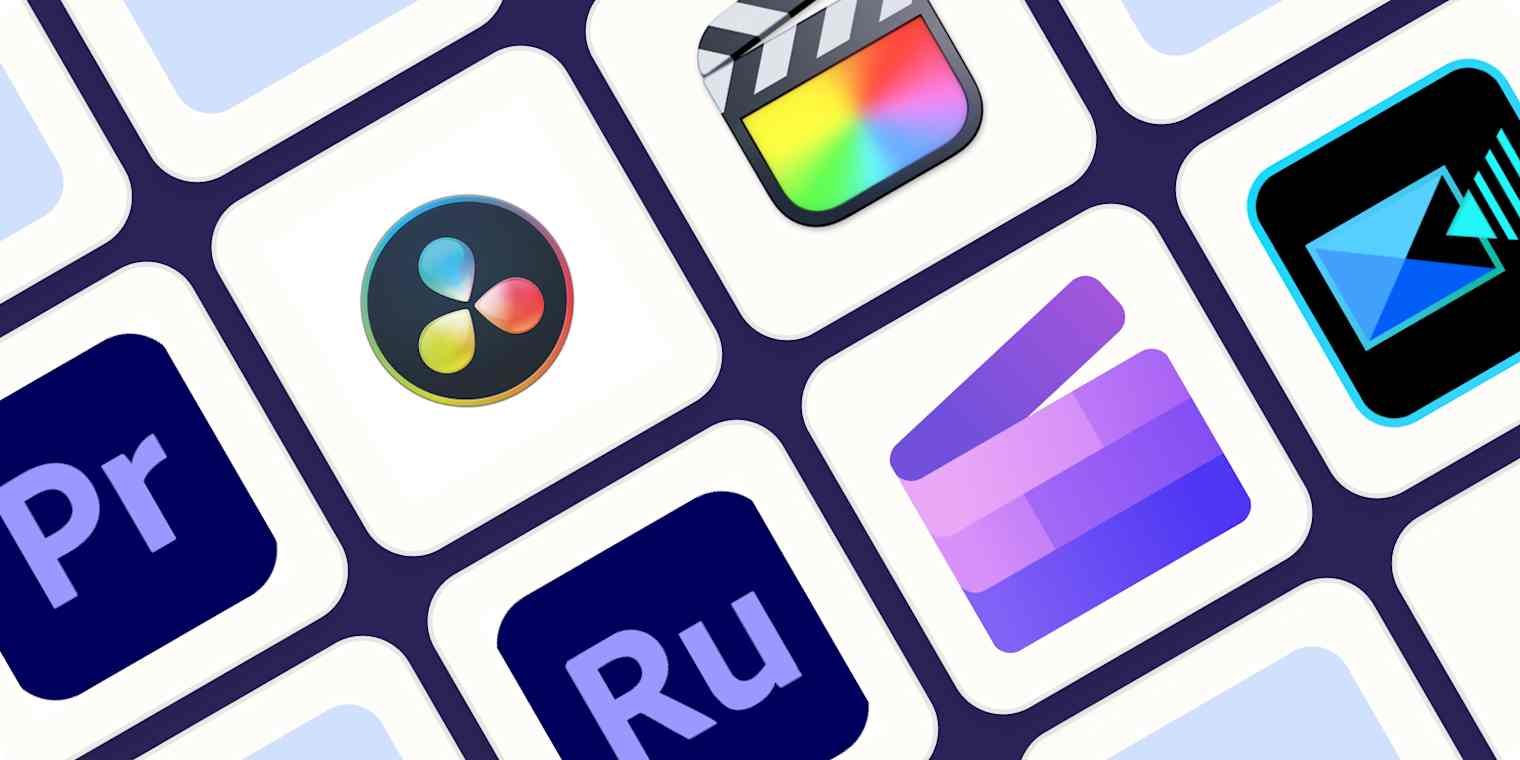
Your First Edit: Workflow Overview
- Import Media: Drag clips, images, and audio into the media bin.
- Assemble Timeline: Place clips in sequence on the timeline.
- Trim & Cut: Use the razor or scissors tool to remove unwanted sections.
- Apply Transitions: Drag basic fades or slides between clips for smooth flow.
- Add Titles: Choose a text template and customize your intro/outro.
- Enhance with Effects: Optionally apply color correction or AI tools.
- Insert Audio: Add background music or a voiceover track.
- Export: Select MP4, set resolution (1080p recommended), and confirm no watermark warning.
Troubleshooting Tips
- App crashes or freezes: Close other programs, restart, lower preview resolution, update GPU drivers.
- No audio on export: Check track mute settings and export audio options.
- Unexpected watermark: Only Filmora’s free trial adds one. Use a different editor for watermark-free output.
- Choppy playback: Switch preview to low quality or pre-render clips.
- Export fails at 99%: Verify disk space, export to a new folder, or reduce bitrate.
Pro Tip: Search “Editor Name + issue + 2025” online for community solutions in minutes.
Efficiency Hacks & Advanced Tips
- Learn hotkeys: “C” for cut, “Ctrl+Z” to undo, Spacebar to play/pause.
- Use project templates for intros and outros to save setup time.
- Batch edit and export multiple videos overnight for faster turnaround.
- Leverage AI features like auto-captions and background removal for short-form clips.
- Sync projects via cloud editors (Clipchamp, CapCut) to switch devices seamlessly.
- Join creator Discords or subreddits for quick troubleshooting and inspiration.
Platform Compatibility
- Windows: All five editors supported.
- Mac: PowerDirector, DaVinci Resolve, Filmora, CapCut; Clipchamp in browser.
- Linux: Only DaVinci Resolve from this list; consider Shotcut or OpenShot as alternatives.
- Browser: Clipchamp, CapCut.
- Mobile (iOS/Android): CapCut (Filmora app also available but less beginner-friendly).
Honorable Mentions
- Shotcut: Free, open-source, no watermark; steeper learning curve.
- OpenShot: Simple and free, but stability can vary.
- iMovie: Excellent for Apple users seeking basic edits; limited for advanced effects.
- Lightworks: Robust free tier but locks key export features behind a paywall.
Leave a Reply